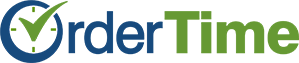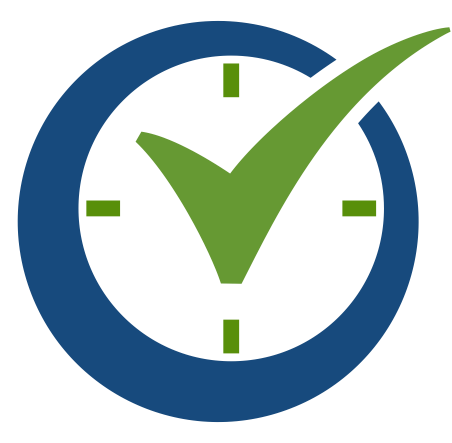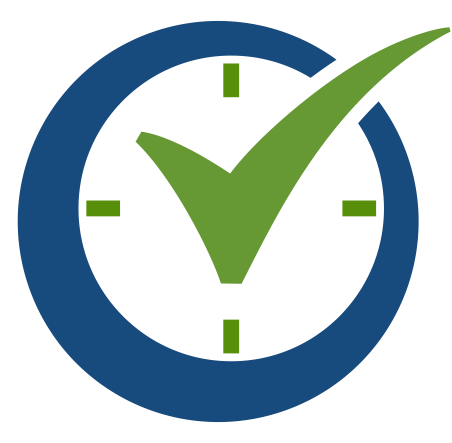Existing All Orders users can easily convert their database to Order Time with a few easy steps.
Prerequisites
- Your All Orders version should be the latest (currently 6.2.63). Please update if you not have already done so.
- You can also send us the backup and we can update it for you.
- If you use All Orders CRM, update to version 1.0.19 prior to migration.
- The Sync Queue must be empty. Synchronize with your accounting software to empty the Sync Queue.
- We will need a zip folder containing:
- The backup of your All Orders database
- Your item images
- Your attachments
Creating the Zip Folder
All Orders Backup
- Make sure all users are logged out.
- Open All Orders as Admin.
- From the main menu select, File then Backup. After a few moments you will see a dialog appear showing you the file path. It should be a .bak file (e.g. AllOrdersDemo-11-13-2017(H10 M6 Y22).bak)
- Navigate to the file path and find the file.
- Right-click the file and on most Windows machines you will find an option for send to --> compressed zipped folder. Windows will create a zip folder in the same directory using the name of your .bak file (e.g. AllOrdersDemo-11-13-2017(H10 M6 Y22).zip)
Images and Attachments
During the conversion process, we will try to match up the database to the attachments or images you include in your zip folder. We suggest the following approach:
- Create a folder called Attachments and drag all your attachments into this folder. Then drag the entire Attachments folder into the zip folder.
- Create a folder called Item-Images and drag all your images into this folder. Then drag the entire Item-Images folder into the zip folder.
Uploading your Zip Folder
- Contact Kim for a DropBox Link to perform your upload.
- Once you have uploaded your file to DropBox, contact Kim to confirm.
- Our Support Team will load your new Order Time trial with information from your All Orders database.
- We will reach out to you when this process is complete so that you can log in.
To reduce the conversion time we recommend you condense the data in All Orders before uploading your file. We recommend at least one year activity but not to exceed three years. Please refer to All Orders documentation for instructions on condensing data. BEFORE you condense you should turn the ledger OFF as it will make the condense much faster and it is not needed for Order Time.

Are you a current All Orders Customer looking to convert to Order Time inventory?
Find out why it's time to migrate into the cloud.
Find out why it's time to migrate into the cloud.
AUTOMATE YOUR Inventory PROCESS today!
Start Your Free Trial Sign Up for a Free Demo View our Online Help Guide