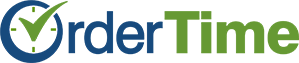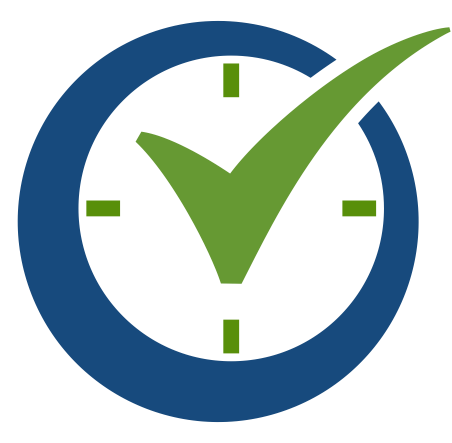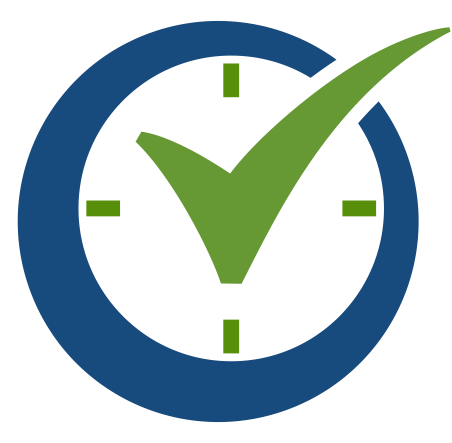Order Time is a simple-to-use QuickBooks inventory integration for production and order management. It is designed to augment the tools available in QuickBooks Inventory by adding features such as multiple warehouses, lot and serial number tracking, routing and more. The table below summarizes the key differences between Order Time Inventory and QuickBooks Desktop or QuickBooks Enterprise. Additional explanation is provided below the table.
Feature Comparison
| Feature | Order Time | QuickBooks |
|---|---|---|
| Items / Inventory Control | ||
| Assemblies / BoMs | Yes | Yes |
| Jobs | Yes | No |
| Configuration | Yes | No |
| Routing / Operations | Yes | No |
| Min/Max/Reorder | Yes | No |
| Multiple Vendors | Yes | No |
| Pricing Levels | customer, item, company, volume, item group | customer, item |
| Units of measure | Yes | Yes |
| Item categories (groups) | Yes | No |
| Item replacement / up sell | Yes | No |
| Lots and Serial # | Yes | Ent. 2012 with Adv. Inventory See below why Order Time is better! |
| Multiple warehouses | Yes | Ent. 2011 with Adv. Inventory |
| Bins | Yes | No |
| Bar code printing & scanning | Yes | No |
| Work in Process | Yes | No |
| Multilevel BoMs with cost roll-up | Yes | No |
| Changeable components per work order | Yes | Ent. 2010 |
| Single user mode to adjust inventory | No | Yes |
| Order Processing | ||
| Sales Order | Yes | Yes |
| Quotes | Yes | Yes |
| Release dates | Yes | No |
| Item Configuration | Yes | No |
| Ship-to-addresses | Yes | Yes |
| Payment on SO | Yes | No |
| Customer info page | Yes | Yes |
| Ship complete | Yes | No |
| Auto fill | Yes | No |
| Ship negative | Preference | Yes |
| SO to PO | Yes | Yes |
| SO to WO | Yes | No |
| Drop Ship | Yes | Yes |
| Batch Filling | Yes | No |
| Back order reports | Yes | No |
| Last products ordered | Yes | No |
| PO ETA | Yes | No |
| Stock by Location | Yes | Ent. 2011 with Adv. Inventory |
| Order duplication | Yes | Yes |
| Sales rep filtering | Yes | No |
| Foreign currency | Yes | Yes |
| Sales taxes | Yes | Yes |
| Customer Part #s | Yes | No |
| Yes | Yes | |
| Shipping | ||
| Scan-out | Yes | No |
| Serial / Lot #s | Yes | Ent. 2012 with Adv. Inventory |
| Bin Picking | Yes | No |
| Auto-allocate | Yes | No |
| Count packages | Yes | No |
| Count weight | Yes | No |
| UPS World Ship | Yes | No |
| UPS / Fed Ex Internet | Yes | Yes |
| Sales Tax | Yes | Yes |
| Payment (cash sale) | Yes | Yes |
| Foreign currency | Yes | No |
| Shipping labels | Yes | Yes |
| Product labels | Yes | No |
| Batch shipping | Yes | No |
| Auto-return | Yes | No |
| Purchasing | ||
| Purchase Orders | Yes | Yes |
| Release dates | Yes | No |
| Order approval | Yes | No |
| Batch creation | Yes | No |
| Filter items by vendor | Yes | No |
| Lead times | Yes | No |
| Min order and order increment | Yes | No |
| Vendor part #s | Yes | No |
| Manufacturer's part #s | Yes | No |
| Drop ship | Yes | Yes |
| Yes | Yes | |
| Reorder Points | Dynamic | Static |
| Min/Max | Yes | No |
| Receiving | ||
| Scan in | Yes | No |
| Serial / Lots # | Yes | Ent. 2012 with Adv. Inventory |
| Bins | Yes | No |
| Product Labels | Yes | No |
| Charges | Yes | No |
| Production | ||
| Bill of Materials | Yes | Yes |
| Routing | Yes | No |
| Work Orders | Yes | No |
| Disassemblies | Yes | No |
| Auto pick | Yes | No |
| WO to PO | Yes | No |
| WO to WO | Yes | No |