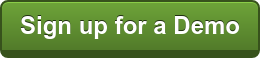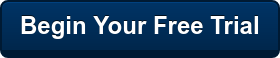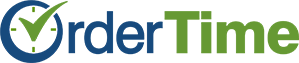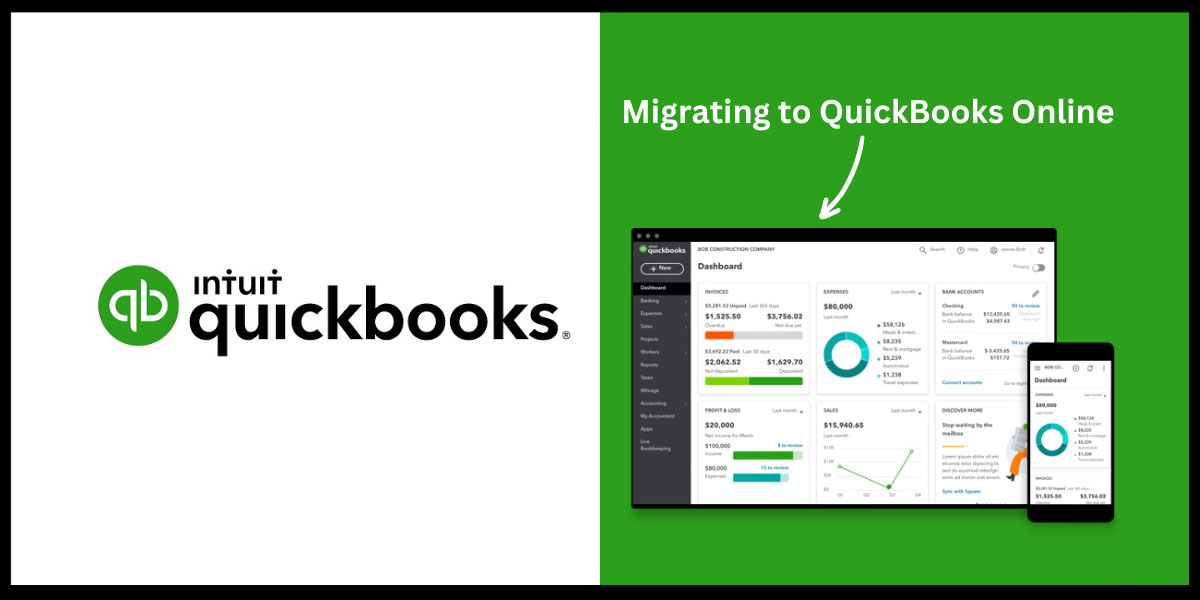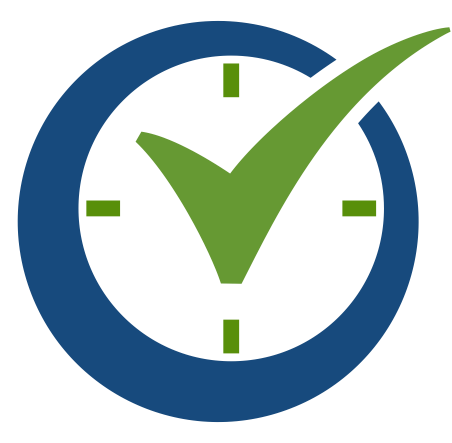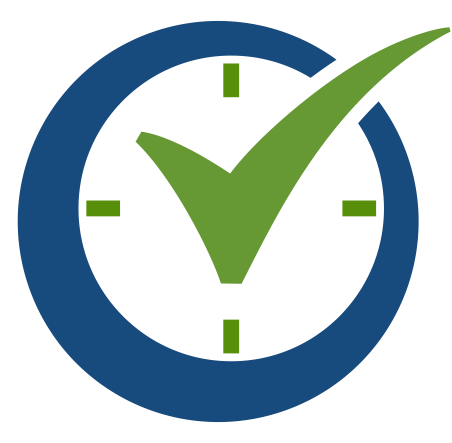Discover the key aspects of migrating from QuickBooks Desktop to QuickBooks Online while integrating Order Time Inventory for enhanced inventory management. Learn about the differences, timing, and essential factors to ensure a smooth migration process.
Due to recent news of the QuickBooks Desktop 2020 service discontinuation a lot of companies are considering the move to QuickBooks Online. This service discontinuation means that access to Desktop Payroll Services, Live Support, Online Backup, Online Banking and other services through QuickBooks Desktop 202 are discontinued after May 31, 2023. Users on this version also won't receive critical security updates starting June 1, 2023. This is a major change because it represents desktop software which is barely even 3 years old. It also shows the potential for desktop discontinuation happening at an accelerate pace which means Intuit is shifting towards a more online and subscription-based method of products and services. Read more about this change here.
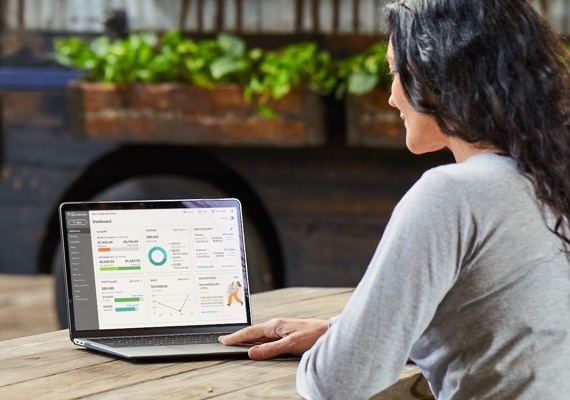
As businesses evolve and grow, it's crucial to stay up-to-date with the latest software and tools that can help streamline your processes. If you are considering moving from QuickBooks Desktop to QuickBooks Online and utilizing Order Time Inventory to manage your inventory control, this blog is for you. We'll focus on the high-level concepts of when and what will be moved, the timing of the move, and some essential factors to keep in mind during this migration.
Key Distinctions between QuickBooks Desktop and QuickBooks Online
When comparing QuickBooks Desktop and QuickBooks Online, three primary differences need to be considered: cost, functionality, and data access. QuickBooks Online offers unlimited customer assistance and 24/7 data access at no additional cost, whereas QuickBooks Desktop requires a separate purchase.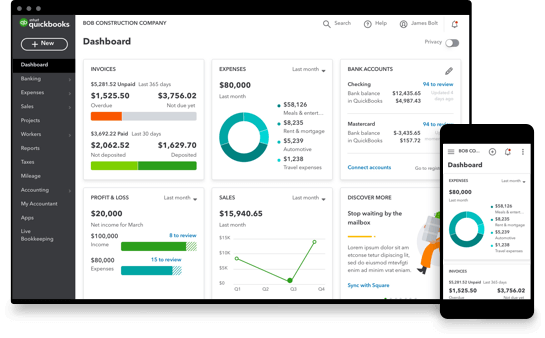 For businesses needing multiple inventory tracking options, batch invoicing, and industry-specific versions, QuickBooks Desktop might be suitable. However, you can utilize Order Time Inventory for this functionality. QuickBooks Online is a better choice for those who want remote access for multiple users, mobile transaction entry, and real-time updates.
For businesses needing multiple inventory tracking options, batch invoicing, and industry-specific versions, QuickBooks Desktop might be suitable. However, you can utilize Order Time Inventory for this functionality. QuickBooks Online is a better choice for those who want remote access for multiple users, mobile transaction entry, and real-time updates.
Preparing for the Move
Before migrating to QuickBooks Online, you'll need to import your QuickBooks Desktop company file. You may want to purchase a third-party service to convert your data with attachments and other transaction types, such as jobs, purchase orders, and estimates, for an additional fee.
Timing
As users of QuickBooks Enterprise and QuickBooks Desktop who have used the products for many years, you have an assortment of data to move over and a lot of functionality that you want to retain. Typically a company like yours can have Sales Orders, Multiple Locations, Multiple Currencies, Inventory and a multitude of transactions.
Phase 1: Our suggestion is to Migrate to Order Time Inventory FIRST. Since Order Time integrates with QuickBooks Desktop, QuickBooks Enterprise, and QuickBooks Online, it is easier to begin using the platform with the data available in your current accounting system. This makes migration seamless, and allows us to preserve this data from the beginning. You'll learn how to use Order Time with your current data set, and gain experience with how it syncs back and forth with your accounting.
Phase 2: Now with an understanding of how your accounting interfaces with Order Time you can begin the migration to QuickBooks Online. Simply contact us before you go to QuickBooks Online and refer to this knowledge base article. We will help you replace the internal IDs from within QuickBooks Desktop/Enterprise and swap them to QuickBooks Online. Once we assist with this we connect your QuickBooks Online account with Order Time and perform some testing.
We can help you work through this migration in two easy phases. In the process you'll end up with two platforms that are cloud-based, available all around the world, and connect with the most powerful integrations.
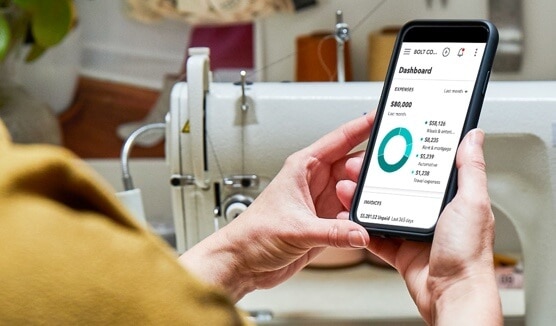
FAQs about QuickBooks Online
-
What is a QuickBooks Online account? QuickBooks Online accounts are entirely web-based and accessed via a browser, separate from QuickBooks Desktop accounts.
-
Is my data safe in the cloud? Intuit prioritizes security, ensuring your data is secure and readily available in the cloud.
Importing Data to QuickBooks Online
-
How long will the move take? The time required to move your data to QuickBooks Online depends on your company file size. Ensure QuickBooks Desktop remains running until the move is complete.
-
What happens to my existing data in QuickBooks Desktop? Your existing data remains unchanged; they simply copy it to QuickBooks Online. You'll input new data into QuickBooks Online going forward.
-
How do I create a new company file in QuickBooks Online? You can have multiple companies under one QuickBooks Online account, with a paid subscription for each. Use the same sign-in information for all of them.
-
What if I don't bring over my inventory? You can opt not to turn on inventory tracking in QuickBooks Online during the move. However, you'll need to set up new inventory items if you change these settings later. Consult your accountant for guidance, and keep in mind that Order Time Inventory can handle your inventory process.
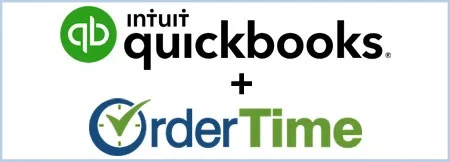
Order Time Inventory in concert with QBO
With Order Time Inventory, you don't need to track inventory in QuickBooks Online. This powerful tool can handle your inventory management needs, allowing for a seamless migration and enhanced functionality.
Migrating from QuickBooks Desktop to QuickBooks Online and integrating Order Time Inventory can streamline your business processes and provide additional benefits. By understanding the key differences between the two platforms, preparing for the move, and considering the timing, you can make this migration as smooth as possible.
Use the scheduler below to sign up for a demo now!
Next Steps
To learn more about Order Time and how it can transform your business, click here.
Love everything you’ve read? Order Time offers all types of advantages for your sales team!
Sign up for a one-on-one meeting to get all your questions and concerns answered, or check out our detailed video tutorials and knowledge base. Order Time is constantly updating, so check out the latest release notes.
Feel free to call our sales representatives, 1-866-278-6243, dial 1 for Sales or visit our website for more details!
Download the Order Time Cheat Sheet PDF to see all our features at a glance!
We're always adding new Features, so if you have one you can't live without, let us know using the Contact Us Form.For more information check out our Order Time Cheat Sheet.
|
Looking into using QuickBooks Online, want a discount? Click here!
Find out why it's time to migrate into the cloud.
Follow us!