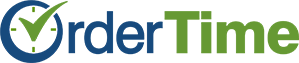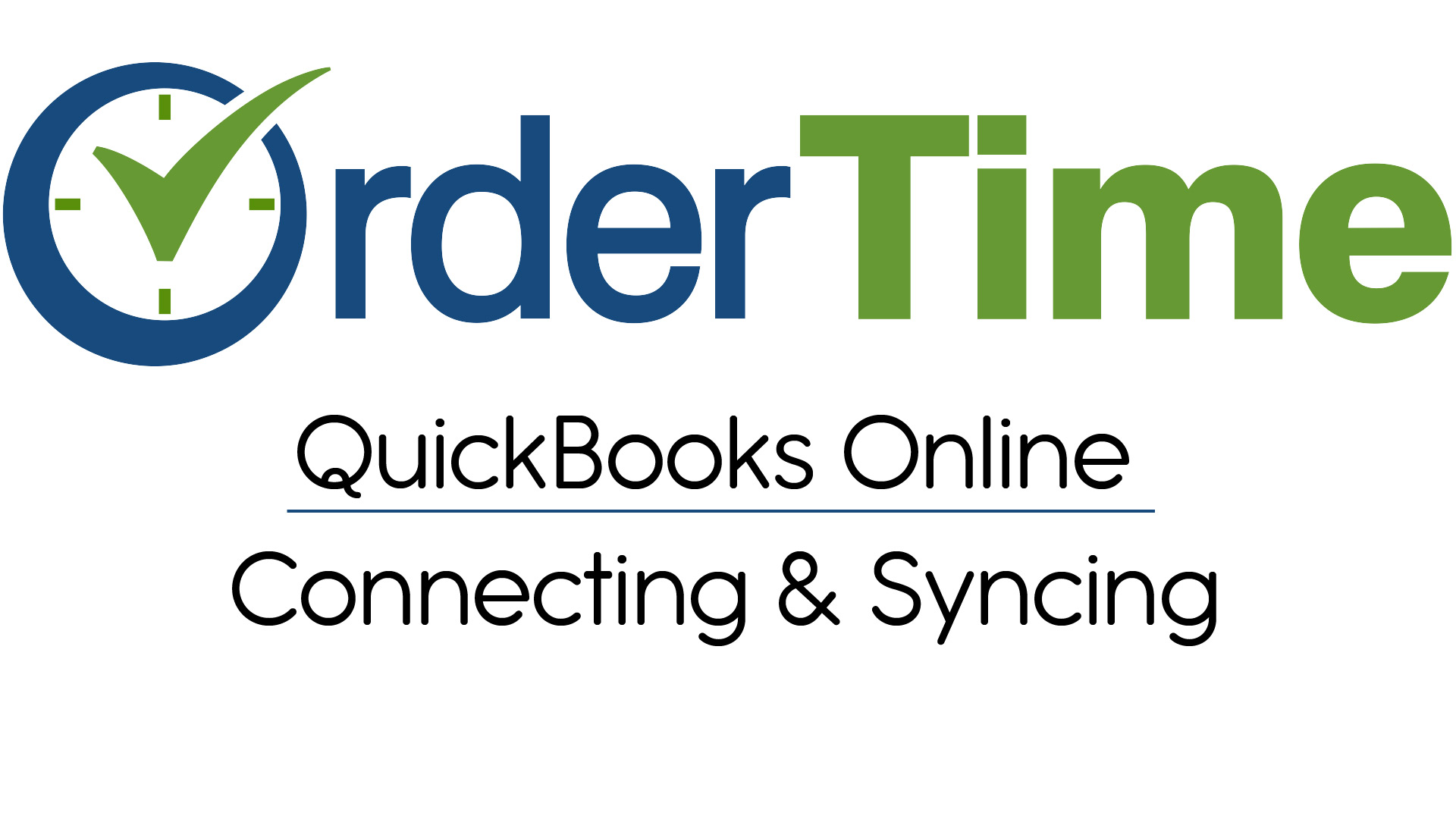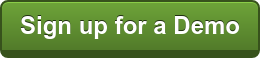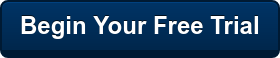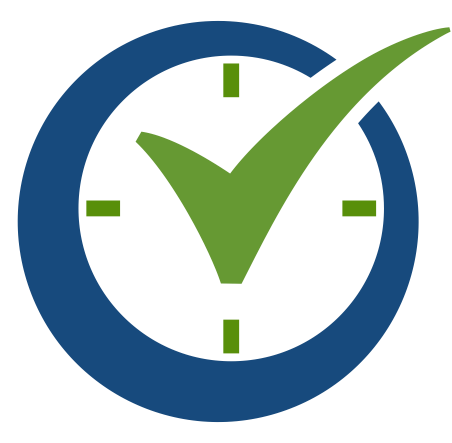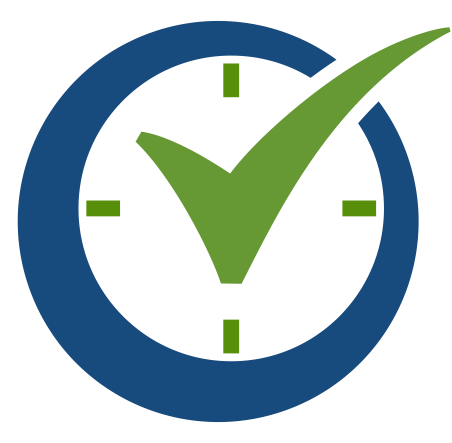QuickBooks Online is a cloud-based accounting system that offers anytime, anywhere access to your books and is supported by an army of accounting professionals worldwide.
Order Time offers efficiency by integrating with your accounting system. With an accounting integration, transactions can be automatically posted avoiding duplicate effort and transposition errors.
This blog post is just a quick how-to on getting your QuickBooks Online account synced with Order Time Inventory!
Before you set up your Accounting Integration you should review the following topics:
- What data is synchronized: Not all data contained in your books will be synchronized to Order Time and likewise Order Time will not sync everything to your books. The following table will provide guidance as to what data is integrated with Order Time inventory.
- When data is synchronized: Data can be synchronized on demand by creating a new Sync Job or you can set up a scheduled synchronization in your settings.
- How to manage the Sync Queue and monitor Sync Jobs.
To setup your integration -
- Navigate to the Admin section of Order Time, then click on Accounting Integration.
- Start off by clicking the Connect To QuickBooks button.

- If not already logged in to QuickBooks Online enter your login credentials.
- Authorize Intuit to securely share your data to Order Time by clicking the Connect button.
- Once authorized you will be redirected to the Accounting Integration Settings.
Helpful Resources:
>> QuickBooks Online Syncing
>> Accounting Integration Settings
>> Accounting Sync Queue
>> Accounting Sync Job
We're always adding new Features, so if you have one you can't live without, let us know using the Contact Us Form.For more information check out our Order Time Cheat Sheet.
|
Are you a current All Orders Customer looking to convert to Order Time inventory?
Find out why it's time to migrate into the cloud.
Find out why it's time to migrate into the cloud.
Follow us!