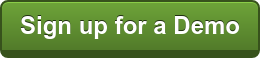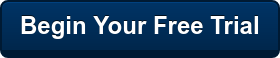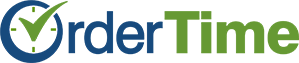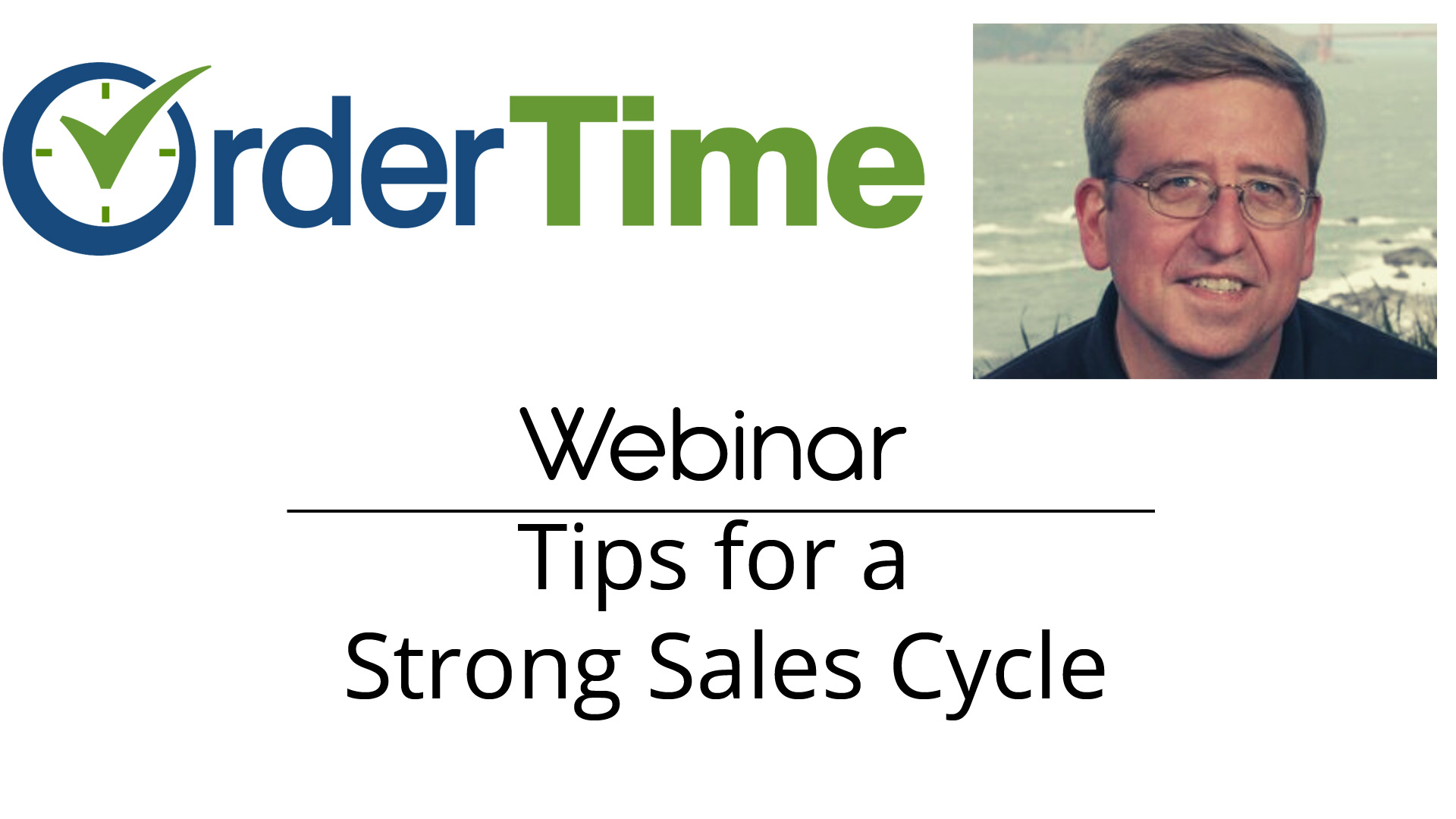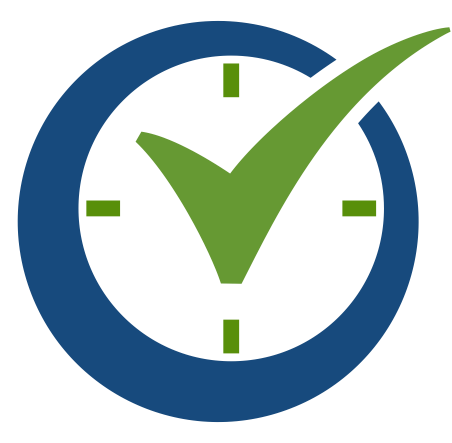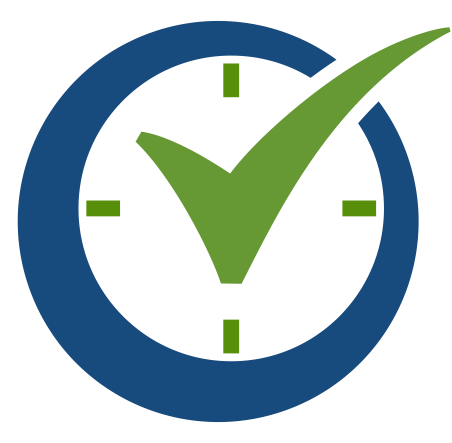If you missed our Webinar with Business Solution Providers’ Tim Grant, here is a great summary to learn more about optimizing your sales cycle with Order Time. Tim takes you through the sales cycle, from generating the lead to the ship doc, giving great tips and tricks for using Order Time to bring your business to its highest potential.
Who are Business Solution Providers?

Lead Generation
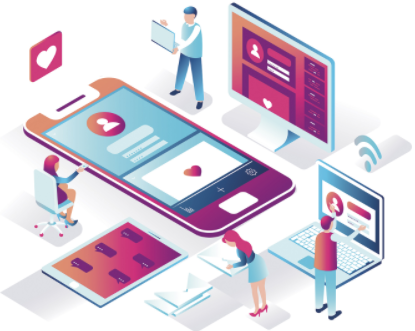
Before beginning, however, you should have an understanding of the setup procedures to optimize workflow processes and ease the learning curve for your salespeople.
To generate leads, it is crucial to gather all the information you have on potential customers and input it into the system. This is often referred to as the opportunity to order process, which involves processing all the customer information to take it from a lead to a sales order.
It is important to note that gathering information on leads can include details such as shipping information, contacts, and more, not just the product your customers need. Once you have this information, enter the details into Order Time to give customers a quote, and eventually turn it into a sales order to begin the fulfillment process.
Profile Lists
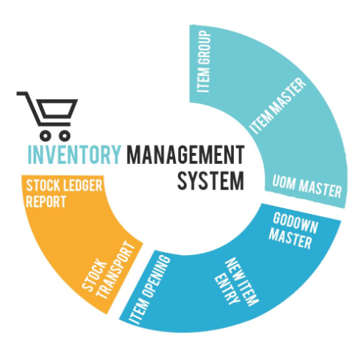
You may set up your workflow differently depending on your specific business, but it is important to note the various profile lists within Order Time. First, identify the potential lead type to gain a better understanding of how to approach customers and their needs.
When customers approach your business, you can classify them as cool, warm, or hot leads. Cool leads tend to be contacts who casually visit your business and drop by, often engaged through blog posts and online research. A warm lead is a customer who is interested, but still has few hesitations regarding fit, price, or willingness to commit. These customers need lots of engagement to convert from a warm to hot lead, and usually request free trials to see how the product fits their needs. Hot leads are very engaged, usually the customers that attend webinars, request quotes, and are very likely to purchase.
You should use these categories as a means to add phases in the sales processes from converting a lead to a sales customer. With Order Time, you can track these leads over time to see updated stages, see what adjustments need to be made, and track proposal statuses.
Sales Reps
You may also use the sales section to add sales reps to your sales cycle. Here, the sales reps must be an existing vendor, employee, or other name. You can use this tool to identify from the names you’ve already generated on previous lists, and transform that into a sales rep.
Sales reps are used to categorize sales by a salesperson or customer service representative. You can select if the sales rep is active or any status updates as needed.
Price Levels
Whether you are new to Order Time or a long time customer, you can experiment with the software to see all the different types and ways to set up price levels to best fit your business and customers. Price levels may be classified as company, item, or customer.

Company price levels apply to all items and customers. Types of company price levels include company wide, currency price, and customer item by percentage. Item price levels include item markups and volume discount by price. The third type, customer price levels, are assignable to specific customers. Common types include customer discount, customer markup, customer item price, customer item group discount, customer pricing group, and customer stacked percentages.
To learn more about the various price level types and how to apply them, click here.
Document Statuses
Depending on the transaction, you may want to add steps that show up during the process using the document status tool. Utilizing this tool helps you control the movement of transactions throughout the workflow to keep everything organized and seamless.
You can use the prepacked statuses that each document type comes with, or you can add and assign new ones as needed. Order Time simplifies the doc status process by automatically applying the statuses to your documents based on certain rules established.
Alerts and Activities
An extremely helpful tool to enhance your workflow and ensure a timely sales cycle is the alerts feature. Setting alerts is simple with Order Time and can be easily generated for each major transaction, such as sales orders, ship docs, receiving, purchase order, work orders, returns, and more.
Alerts may be assigned to a group or individual user to communicate that a transaction has occurred, the need for approval or review, the type of transaction, time, and who is responsible for the approval. These alerts trigger the next step as one action is completed, making sure that your cycle is constantly flowing and efficient.
You can use the activities tool to schedule actions on your calendar. Order Time has four base activity types, including tasks, events, logs, and emails as well the ability to customize an activity. This feature keeps your calls, emails, follow ups, and meetings organized in one place throughout the order process.
Email Templates
Whether reaching out to customers, vendors, wholesalers, distributors, or any other contacts in your network, you will find the customizable email templates to be extremely helpful. Order Time eases the customization process by giving the option to select specific information types that you want to be part of the email template.
Once you have created and designed your template, you can clone the template so it can be used as needed. Email templates can also be edited to adjust specific fields and information for the recipient at hand.

Custom Fields
One of the major benefits of Order Time is its ability to be customized for your business’ specific needs. A great feature is the custom fields tool, which allows you to set up information for any list that is missing a corresponding field. This function can be used to establish your own criteria for any order type where additional action is required.
Custom fields may also contain calculation, making complex inventory formulas uncomplicated to be added to any page or list within Order Time. You can designate how the custom fields to be entered, and then allow the sales reps to fill them in with the gathered customer information.
To set up custom fields and learn about the countless types, click here.
Adding Leads
After your salespeople have gathered all needed information on potential customers, it is time to create the lead within the Order Time system. To do this, either manually the information or import a CSV file to add multiple leads at once. Information includes the company name, street address, email address, lead status, terms, and any other details.
Quotes
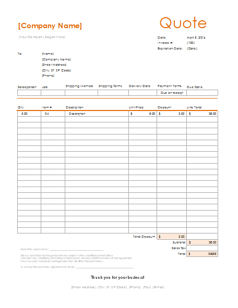
It is important to understand what differentiates quotes from other documents, such as sales orders. Quotes are used to let a potential customer know how much the product will cost before they commit to purchase. This details a stated standard price under specified conditions.
While sales orders are used once the customer agrees to the purchase of your product or service, quotes are used for inquiry purposes to inform the lead on price, inventory, terms, etc. before making the purchase. Once the customer agrees to the quote, the sales order and fulfillment process begins.
To fill in the quote, input the information as to what items the client is purchasing, the price level, and add or summarize any of the data. The system also brings over any memos, internal notes, and attachments needed for the sale in addition to the custom fields.
What Now?
Love everything you’ve read? Order Time offers all types of advantages for your sales team!
Sign up for a one-on-one meeting to get all your questions and concerns answered, or check out our detailed video tutorials and knowledge base. Order Time is constantly updating, so check out the latest release notes.
Feel free to call our sales representatives, 1-866-278-6243, dial 1 for Sales or visit our website for more details!
We're always adding new Features, so if you have one you can't live without, let us know using the Contact Us Form.For more information check out our Order Time Cheat Sheet.
|
Find out why it's time to migrate into the cloud.
Follow us!